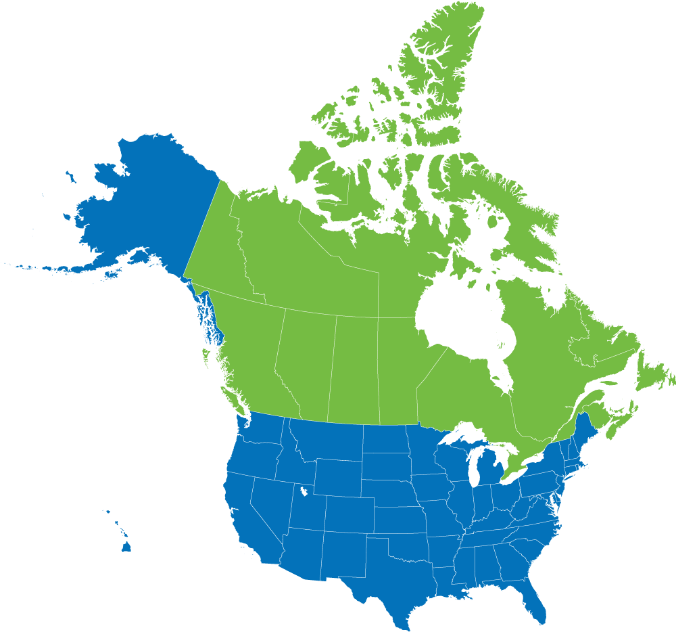Finding new projects:
1. We stack our projects initially by “Updated”. This allows the updated projects to move forward so you see updated projects as well as new projects.
When you’re in the “search projects”/project inbox – please use the column headers – the one you will want to use the most is “Date Entered” – that is the date we enter projects and will stack then newest to oldest when you click on the column header. Again, Our Inbox initially is stacked by “date updated” – we want to make sure people also saw the updated projects.
2. Save your projects under “My Projects” – you can then add a private Note to the project once you have saved the project.
3. Pick your alerts – go the the “Alerts” in the left hand column – you will then receive alerts based on your criteria.
4. You can SAVE your searches – complete a search and then go to the search box and click on “Save Search”. You can then create an e-mail “Alert” for that saved search. You can then click on “Saved Searches” to go back and repeat a search.
Coming soon:
Alerts
Notes
Add ons
STAY UP-TO-DATE!
Subscribe to receive our newsletters with insights and tips from industry experts.
RECENT ARTICLES
The Ultimate Guide to Finding Large Commercial Construction Project Leads (2025 Edition)
This 2025 guide breaks down the most effective strategies, tools, and platforms for finding commercial construction project leads. Whether you’re looking to diversify your project portfolio, expand into new regions, or scale your operations, this resource is your starting point.
Why Use a Construction Lead Generation Service? (Benefits for Large-Scale Projects)
If you're a contractor, supplier, or service provider looking to land more large-scale commercial jobs, chances are you've tried everything—referrals, bid portals, cold calls, and even LinkedIn messages. While those tactics still hold some value, they’re no longer enough to compete at scale.
Optimizing Your Online Presence to Attract Commercial Construction Leads
Whether you're a general contractor, subcontractor, supplier, or service provider, your online presence plays a critical role in attracting large commercial construction leads.